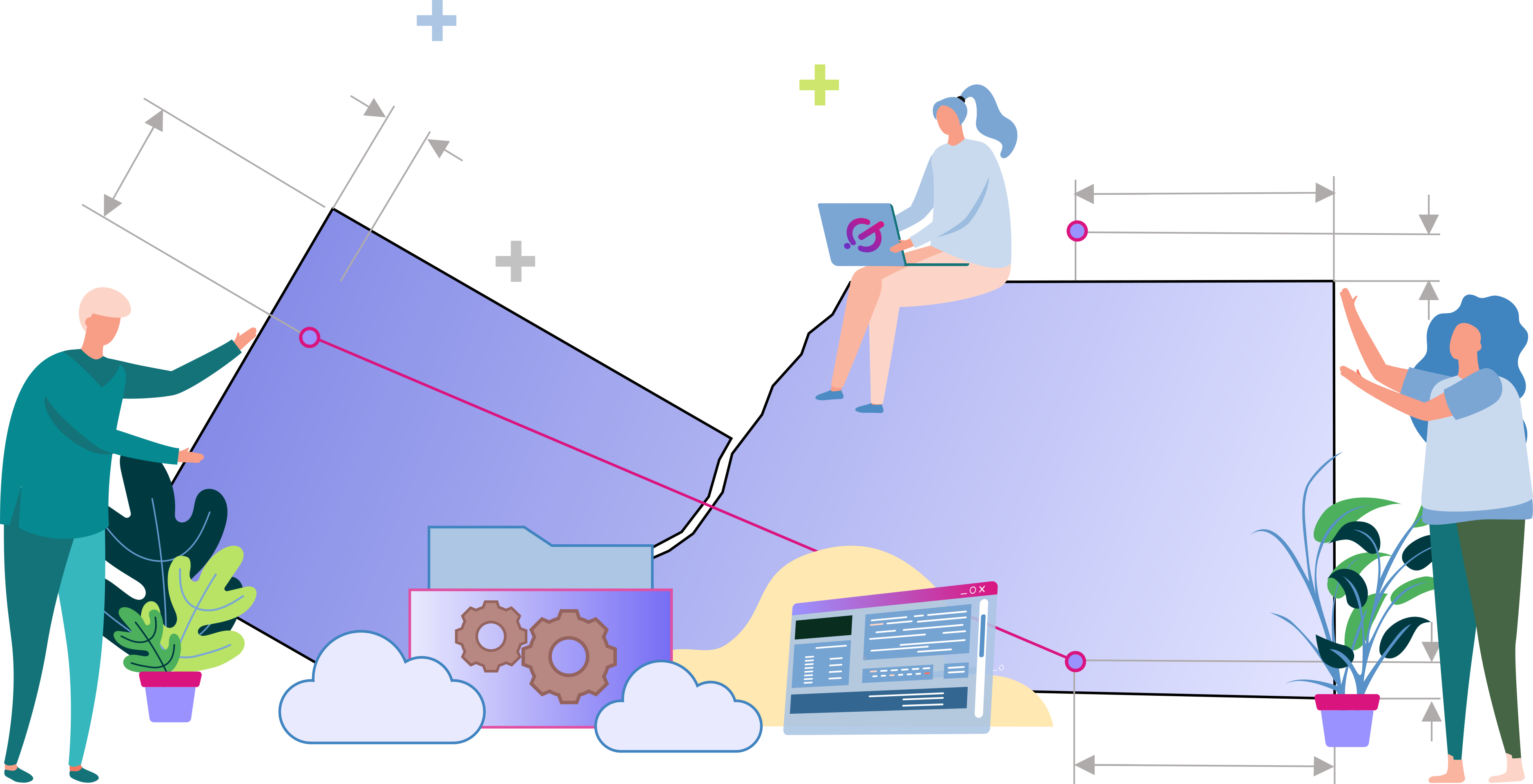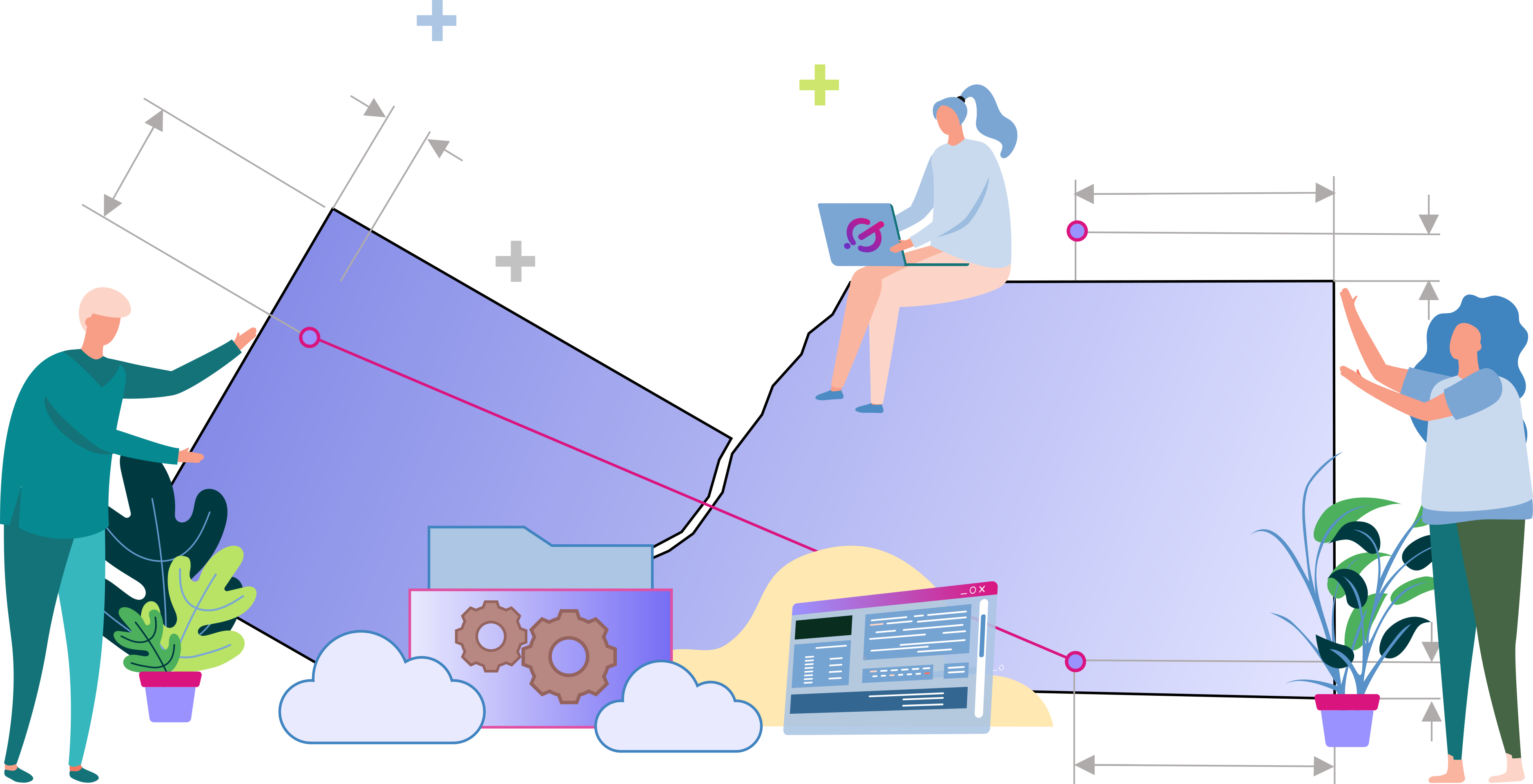1. Formatting:
Select units for expected input and desired output.
Selected units will only affect your output if your input coordinates are in degrees.
Selected desired delimiter for output.
2. Coordinate Reference System (CRS):
Type in the coordinate system or SRID.
Click the check button to verify CRS selection.
3. Section Coordinates:
Paste your section's coordinates in the text area.
Make sure the input order and units match the expected input.
Make sure each row represents one point (lat/long or x/y).
Make sure each point's components are separated by a comma, space, or tab.
Click on the Analyze Section button to check for any errors.
4.A Footage Call from Location:
Used to get a footage call from a point/location.
Make sure the input order and units match the expected input.
Make sure the point's components are separated by a comma, space, or tab.
Click on the "Get Footage Calls" button.
Footage calls are provided for locations that fall outside the section.
4.B Location from Footage Call:
Used to get a point/location from a footage call.
Select North/South and East/West from directions.
Enter the North/South and East/West distances in the expected units.
Click on the "Get Location" button.
Negative distance can be used to go in the opposite direction.
Results:
Errors, warnings, messages and results will be displayed in the Results section.
The shape of your section may result in non-unique footage call solution.
Footage call solutions might not be found from all directions depending on your section shape.